M830 Bootup

The thumb drive that shipped with the CNC is bootable, and can be used to re-format the hard drive. If that stick is not available, click here for instructions to create another one.
Start with the CNC powered off. Put the thumb drive in the socket at the back of the control, set power on, then press and hold the Del key immediately on power-up.
Overrview: (See screens below if unfamiliar w/CMOS) Epia M830 motherboard CMOS setting program boots into a menu which lists Standard CMOS Features as the first item and Advanced BIOS Features settings second. Arrow down to highlight the second item, then press Enter to get to the Advanced BIOS Features menu. Arrow down to Hard Disk Boot Priority, then press Enter to bring up the priority menu. Make your thumb drive the first item by arrowing down to highlight it, then press PgUp (maybe labeled "COOLANT" on your keyboard) to move it up. If there’s no boot priority selection on the Advanced BIOS Features menu, just arrow down to the First Boot Device and set it to USB-HDD0. Once the boot sequence is set correctly, press F10 then Enter to save the change and boot from the USB drive.
If you have set this boot-sequence in order to reformat hard drive, click here for that procedure.

BIOS Main Screen: Use down-arrow to highlight "Advanced BIOS Features".
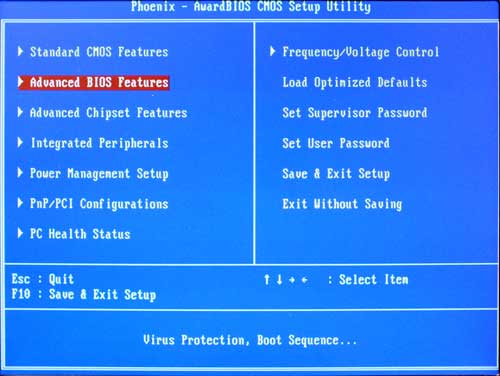
Press Enter to access "Advanced BIOS Features".
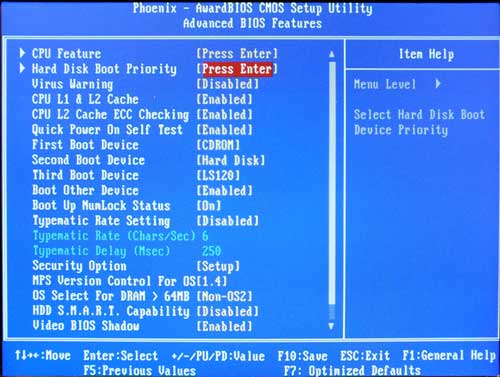
Arrow down to "Hard Disk Boot Priority" then press Enter to bring up the priority menu.
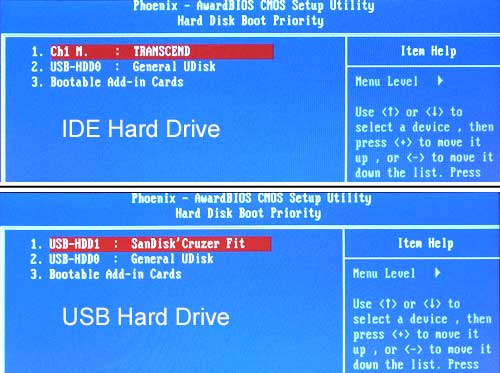
NOTE: M830 motherboards shipped with IDE hard drive, but these hard drives became obsolete, so replacement hard drives are USB.
Two half-screens are shown: Top half-screen is motherboard with IDE hard drive and lower half-screen is motherboard with USB hard drive.
In either case, arrow down to highlight USB-HDD0, then press PageUp (or Coolant) to make that drive #1. Then press F10, then Enter to boot from the thumb drive.
Don't forget to change back to the original boot-sequence after reformatting, etc.