
When the control boots up to the File Backup prompt, press Ctrl-C instead of y or n and you will drop to the DOS prompt, which will be K:\CNC>
At the K:\CNC> prompt, type: c: then press Enter. You should now be at the C:\RUNFILES> prompt.
At the C:\RUNFILES> prompt type: cd\ then press Enter. The prompt should be C:\>
At the C:\> prompt type: dir then press Enter. The screen will show the files in the root directory of the thumb drive. Look at the last line in the directory listing, which is the number of bytes free. You should see something like 1,976,401,920 bytes free. If the last line looks like 7.710 Mega bytes free the control didn’t boot on the new stick, so go back and re-check your boot sequence.
If the number of bytes free is correct, type: savfiles then press Enter. You should see a bunch of files listed as the configuration, offset, and part program files are copied from your internal drive to the thumb drive.
When all the files have been copied the C:\> prompt will return. Type makehd then press Enter. The format program will run. When the format program runs, it will ask if you want to format the drive. You must answer with the whole word YES or it will not format the drive. It will then prompt you for a volume label for the drive. The control’s serial number makes a good volume label, or you can just press Enter to leave it blank.
When formatting a large USB drive such as the Sandisk drive in our current control, it can take a long time for the formatting to complete, and may make you wonder if the computer has locked up. Don’t worry, it’s doing the job. Just go and do something else until it completes. Once the formatting is done, all the system files, including the ones that were saved by the savfiles command, will be copied from the thumb drive to the internal drive. You may want to start this process just before lunch. The C:\> prompt will return when the format is finished.
When the format has finished, as indicated by the return of the C:\> prompt, change the boot-sequence back to make the internal drive the boot drive. You can use this same thumb drive to update any of your Omniturns.
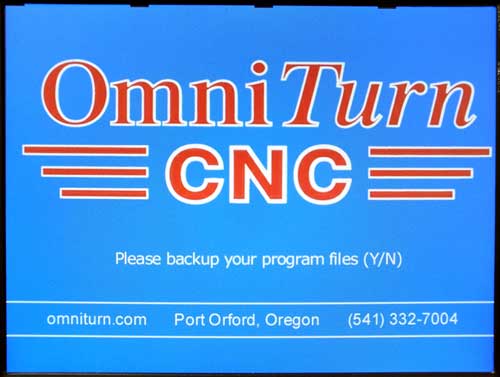
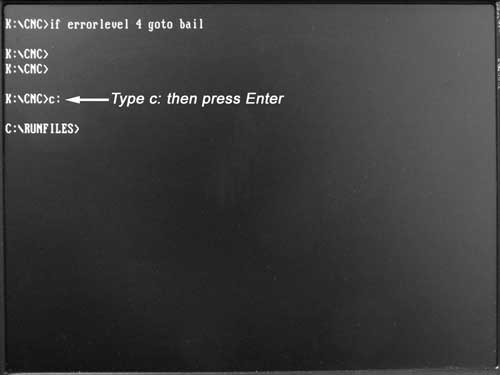
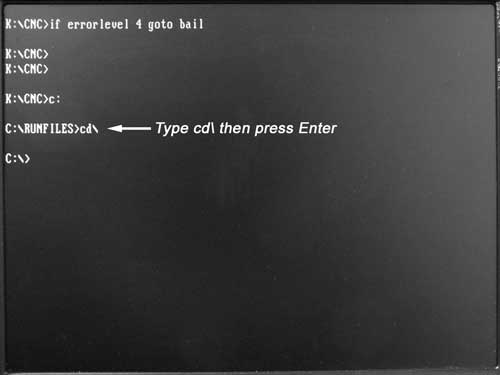
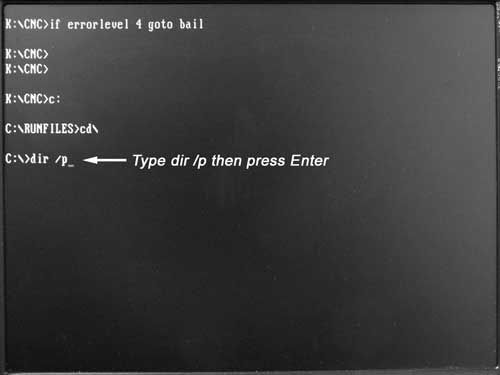
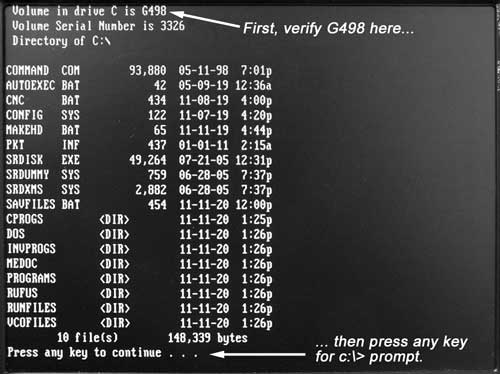
The last line of the directory display must show about 2,000,000,000 bytes free.
If the line reads something like "7.610 Mega bytes free" then the control didn’t boot on the new stick, so go back to the CMOS settings and re-check your boot sequence.
.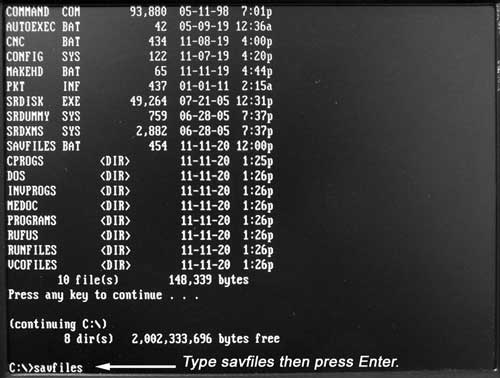
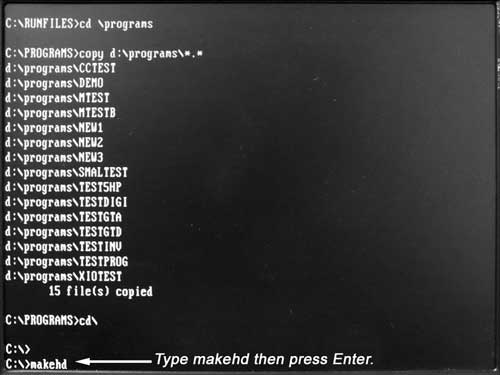
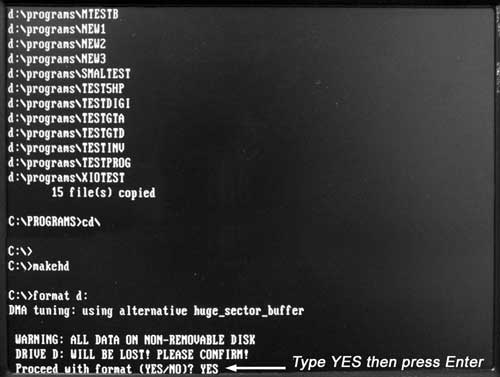

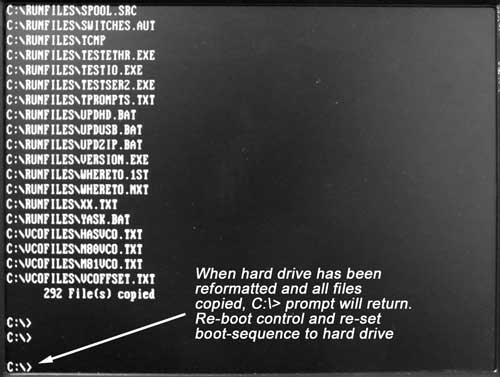
Depending on your system, the format procedure can take a long time. When the format has finished, as indicated by the return of the C:\> prompt, reboot and change the boot-sequence back to make the internal drive the boot drive.
NOTE: If your machine has BAUMULLER spindle drive, after rebooting on internal drive, do the following:
- At the CNC splash screen, drop to DOS
(Ctrl-C) - At K:\CNC prompt, type C: then press Enter
- At C:\RUNFILES prompt, type baum then press Enter.